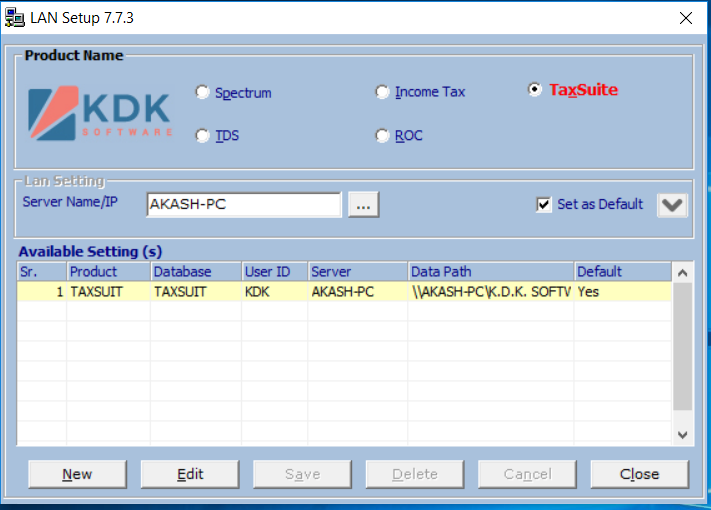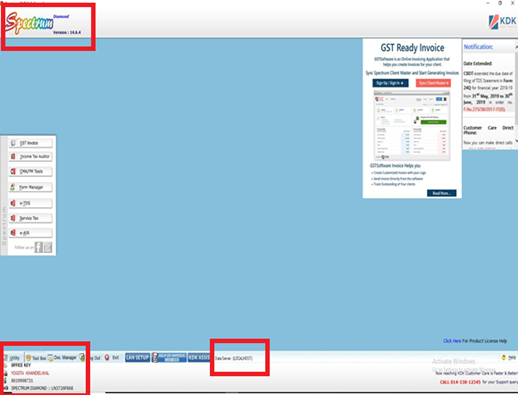Table of contents
WHAT IS LAN SETTING AND ITS OBJECTIVE
LAN (Local Area Network) setup is developed by connecting two or more than two computers with each other using a physical connection or Wi-Fi in order to share files and data overtime.
As specified above, Spectrum is a multi user software which means the software can be used on multiple systems keeping the data centralized.
LAN SETTING PROCESS
1. To proceed with LAN setting you need to install the software on LAN system. The Set up for LAN / Client is available on the www.kdksoftware.com
Website → Home Page → Software downloadNEW or Click here!
2. Install the desired software from this window (Recommended is Web Installer)
3. Once the software is installed on LAN, please follow the process below:
4. Please ensure that the software is completely closed on the Server and client system before following the instructions below, otherwise you may lose your data.
SERVER PROCESS
1. Firstly, share the “K.D.K Software” folder on SERVER system. It will be available at the Root location where you have installed the SOFTWARE.
Default location is: “C:\Program Files\K.D.K. Software” OR “C:\Program Files (x86) \K.D.K. Software”
SHARING PROCESS:
1. Right Click on K.D.K Software folder→ Properties
2. Under Sharing → Advance sharing → Tick on the Check Box saying “Share this folder” → Permissions → Full control → Apply and OK.
3. Then go to Security tab→Edit → Add → Type Everyone → OK → Check mark on Full control → Apply and OK.
– For special permissions or advance settings, click Advanced.
4. Go to Auditing Tab → Edit → Add → Type Everyone → OK → Tick the check box for Full control → Apply and OK.
5. This would enable sharing of the K.D.K Software folder to all the systems available in the network.
Steps to Process with LAN setting:
Please ensure that the SERVER system should be accessible from the node system and both server\client systems should be on network.
1. On client system go to the location where the software is installed Default Location : “C:\Program Files\K.D.K. Software\KDK Support” or “C:\Program Files (x86)\K.D.K. Software\KDK Support”. Double click on LAN setup.
2. Now, click on “Edit” button. Browse the Server at “Server Name/IP” field.
3. Once the Server is selected for example – AKASH-PC, the Server IP automatically gets fetched.
4. Now as you click on Save Button, the LAN Setting will get done successfully and a window appears as given below.
5. This will put the software on LAN. You can follow the same process for other LAN’s if any.
6. Once you have completed these steps close the LAN setup window. Start the software on server and then run it on LAN system.
7. On opening the software on LAN system it will appear as “LAN VERSION”.
How to identify whether your system is server system or LAN system-
- System where software is REGISTERED Would be server system
- On sever system, you will be able to see the following information-
- At the bottom part of spectrum screen, you will be able to see the Data Server (Localhost)
- Product details will get appeared
- Registration details will get appeared in the following manner
Server System:
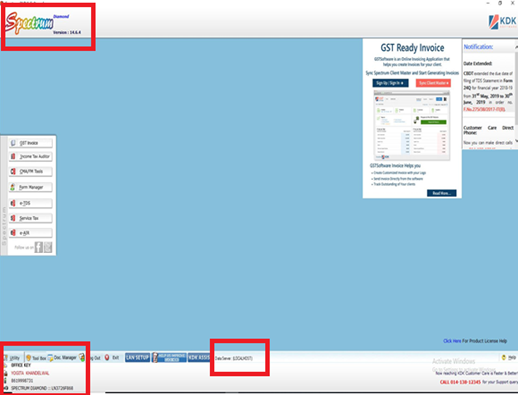
LAN System:
- At the bottom part of spectrum screen, you will be able to see the Data Server (Server System name / IP Address)
- Product details would appear.
- Registration details would not appear.
Note:- The day to day work done on the LAN system would be automatically saved onto your server, which means the data is saved on the server system.
The XML Files or FVU files generated by the LAN system would by default get saved on the Local LAN system. Default Location is “C:\KDK Data“
The above process explained is for Spectrum Software. In case where other product are concerned, the only difference would be with Database Name and Product Name as Below:
TAXSUIT :