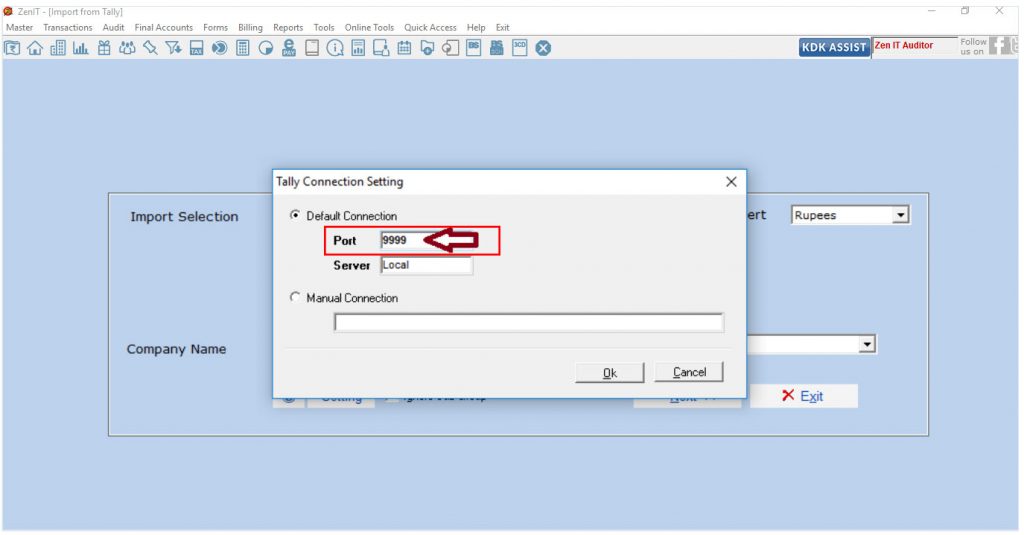The software provides an option to import data directly from Tally to IT Auditor Software.
Below error message appears when user tries to import trial balance from Tally.ERP 9 to Income Tax Auditor Software. This happens when ODBC and Tally.ERP 9 are not opened in administrator mode ( Run as administrator).
To resolve this problem while importing trial balance please follow the steps below:
Step 1.
- Close the entire software application both Spectrum and Tally ERP.9.
- Then go to the Tally shortcut available on the desktop
- Right-click on Tally shortcut icon and choose “Properties” option
- Click on the “Open File Location” Button
v. Right-click on file “regodbc32” file and “Run as an administrator”
vi. Now, Open Tally → Select the company along with the Period to be imported.
vii. Then open IT Auditor Software → Transactions → Balance Sheet → Import trial balance → Tally Direct. This would then import the data available in the tally to the Trail Balance.
Step 2: If the problem still persists, then please check with the Tally ODBC Port available on the “Gateway of Tally” lower right area of the tally software.
The same port should be used in the IT Auditor software as well.
Tally Port is required to be entered into the software as shown in the below screen:
This will resolve the issue with ODBC in importing tally data to the IT auditor.

NOTE:- If after the process, yet there is an issue in importing the data directly from the tally to IT auditor,
then there would be a requirement to contact the Tally vendor so as to check if the data from
Tally is getting imported to Excel using Microsoft Query.