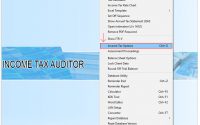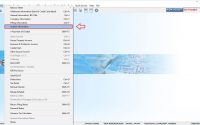Password Protection for the software
Password Protection for the software
The software provides facility to set password for secure login in Spectrum application. This would help any unauthorized person in accessing the software and its data. Software also has a feature of Individual Module login system along with particular Assessee lock. Below process should be followed separately for Spectrum / Taxsuit, Individual Module in Spectrum/ Taxsuit and Particular Assessee in individual module.
Process 1 Process to Lock the Spectrum / Taxsuit Software:
- Open Spectrum / Taxsuit software → Utility → Security Settings
- Check mark the option “Prompt Login window at start of Spectrum” and click on “User Profile“.
- Enter Password (New and Confirm New Password) and then click on Create Button. This would create a default User Profile with User Name as Administrator.
- Administrator Login would have all the permissions to create, delete and change the password of all the user accounts.
- Once the Administrator login is created, the desired User Name can be set accordingly as per choice, by clicking on the option – User profile → Create again.
- Under create option, only the selected choice of product will be enabled and be available for use, disabling the access to other products. If in case no selection is made, the application would enable all the products by default.
Password should be set according to the below pattern:
Process 2 Process to secure login in the TDS application:
The security settings for TDS Module is different from one provided above. To do so, open Zen TDS module and go to Tools → Security Settings, Put check mark on the option → Apply Login on TDS.
A new user can be added by clicking on the “New” button post which an “Add new user” box will appear. Enter the Username and Password to create the new user. Also, the choice of Deductors can be selected from the list so available which would be visible to the user account being created.
Process 3 Process to Lock Particular Assessee.
If it is required to set login password for particular assessee or Client in Income Tax Auditor software then to do so, go to Tools → Income Tax Options given in the menu bar.
Here, in Security Options section, click on “Create User Login button“.
Enter the “Username” and “Password” and save it.
If the assessee for whom the password has been set is selected, the software would prompt a box seeking to enter the password created in the above step..
There is no specific “password” pattern required for the assessee lock.