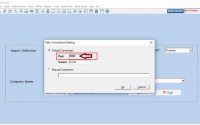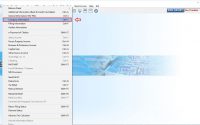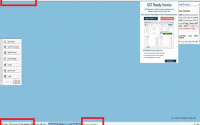TDS on Payment to Transporter u/s 194C
Table of contents
- To prepare the return “TDS on Payment to Transporter u/s 194C”, follow the steps provided below:
- Step 1: Open the e-TDS software, Go to Challan Entry →Form Wise Challan Entry → Form 26 Q (Non salary) option given in the menu bar.
- Step 2: Enter a challan with “0” value. Leave the following fields blank-
- Step 3: Go to Deductee Entry → Form Wise Deductee Entry → Form 26 Q (Non salary) option given in the menu bar.
- Step 4: Now click on “Add” Button
- Step 5: Enter deductee entry detail in Section 194 C
- Step 6: Now Go to Quarterly Return → e-Form 26 Q (Non salary) option given in the menu bar.
- Step 7: Click on the “E-Filling” Button
“TDS on Payment to Transporter u/s 194C” – Return process in e-TDS Software
– Return process in e-TDS Software
As per section 194C , TDS is not required to be deducted on payments made to transporter, if small transport
operators are owning not more than 10 goods carriages for any financial year and have provided PAN number to the deductor.
In respect of TDS on transport charges, where rate of deduction is nil, Assessee has to keep the following fields blank- The fields being-
- Cheque No
- BSR code
- Transfer Voucher / Challan Serial No.
In the column of “Date on tax deposited”, the date which is required to be entered would be the last date of the quarter for which the TDS return is being filed. Section Code to be selected will be 194C and other columns should be kept as Zero (0).
In the column “Reason for Non-Deduction or lower deduction”, Select option “T“.
To prepare the return “TDS on Payment to Transporter u/s 194C”, follow the steps provided below: –
Step 1: Open the e-TDS software, Go to Challan Entry →Form Wise Challan Entry → Form 26 Q (Non salary) option given in the menu bar.
Step 2: Enter a challan with “0” value. Leave the following fields blank-
- Cheque No
- BSR code
- Transfer Voucher /Challan Serial No.
In the column of “Date on tax deposited”, the date which is required to be entered would be the last date of the quarter for which the TDS return is being filed.
Step 3: Go to Deductee Entry → Form Wise Deductee Entry → Form 26 Q (Non salary) option given in the menu bar.
Step 4: Now click on “Add” Button
Step 5: Enter deductee entry detail in Section 194 C
- Select Section 194C
- Select name of deductee
- Select Challan Entry
- Select reason of deduction as “T”
- Mention the date on which amount is paid/ credited to deductee
- Leave the field – Date of deduction, blank.
- Mention the Amount paid
- And “save” the detail
Add all the Deductee entries with the same process and link all the deductee entries with the same challan.
Step 6: Now Go to Quarterly Return → e-Form 26 Q (Non salary) option given in the menu bar.
Step 7: Click on the “E-Filling” Button
If any error(s) appear in the file, the error/response file will display the error location and error code along with error description.On successfully passing the validations, 26 Q .fvu & Form 27 A will get generated.