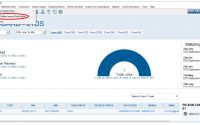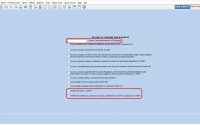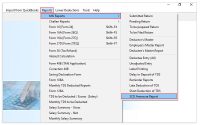Offline Correction process for TDS return
Table of contents
Process for offline correction for 24Q, 26Q, 27Q & 27EQ from TDS software
- The Correction from TDS software can be processed once you have the Consolidate file (.tds File).
- Select Respective Deductor , Assessment year and Quarter before proceeding for correction.
Steps to be followed
Step: 1 Go to Correction button given in the software and select the “Correction 24Q, 26Q, 27Q or 27EQ” form type from the drop down list.
Step:2
→ After selecting the form type you are required to browse the consolidate file (.tds File) from the browse button […]and click on Proceed.
→ Next click on YES to import the file.
Step: 3 The consolidate file which you select and import will display on screen.
Step: 4 Now double click on the file imported to get further options for correction.
Step 5:
Correction options
- Edit Deductor detail: From this option you can edit the Deductor detail and responsible person detail.
- Add / Edit challan detail: From this option you can view the challan submitted in the original statement. Other than government deductor can not Add/Edit challan details as per government rules only a Government Deductor( book entry) can Add /Edit the challan.
- Add /Edit PAN status: From this option you can add new employee and can modify the PAN number, employee reference number, PAN reference number and also you can import the employee master from the master record of the software from button “Import from employee master“.
- Add/edit/delete Deductee detail – If you want any modification or correction regarding the deductee detail then you are required to select the challan and click on Search button.
- Once clicked on Search button the deductee entries mapped with the challan is displayed on the screen. The changes can be made by selecting the required Deductee Name.
- For Modification, user need to click on modify or double click and they modify such transaction accordingly.
- If user want to mark any transaction as a nil entry so first user need to click on modify button and then click on “nil mark”. also user can use bulk nil option if he want to mark multiple nil entries on one click.
- When you click on Add button the List of Employee Master / Deductee Master record would appear on the screen and you are required to select the deductee and add new entry accordingly and save the entry.
Add/Delete Salary detail:
This facility is available only in Qtr4 of 24Q form type.
Add/Delete → User can only edit or Modify salary details after click on delete button. The Delete button helps to Edit or Modify the salary details.
To Modify any salary details, you first need to search the employee from search button given on the Tab. Once the employee is selected, you need to first delete the salary detail of the employee using Delete Option and then add the salary detail after which only you can make the correction and then save that entry.
Add → New Salary details can be added using this option. once user create/add new employee from “pan/edit pan details” then after user can add salary details from here.
Excel Import:
We have given the option for excel import through which if entries are huge in numbers, user can download blank excel template in software and the user can punch the data and import the same from following steps-
E-filing Process:
Once the Correction required has been done using the above given options, e-filing button helps to generate the Correction FVU file.
The Consolidate File imported for correction has to be selected under “Consolidate filename with Path“
After select the correct conso file user can generate FVU by clicking on “E-Filing“. If your FVU filesuccessfully generate without error user can see FVU file on “open save location“.
User can upload by software or can submit offline following files.