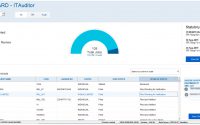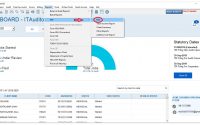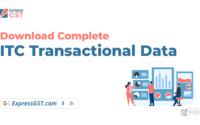Help file for taking backup in case of System Format
Table of contents
In the case, if the user wishes to format his system and henceforth requires to take backup of his software data to avoid the chances of losing the same, following steps can be taken up. A pre- requisite to this process is to close the Software on all the systems including the server. Following this, a folder is required to be created, where the data taken from the software can be saved before formatting the system. Once the Backup process is completely done and data is saved to the newly created folder, a copy of this folder should be made at a different location to be on a safer side.
Steps to Back up through Software:
Open Spectrum Software:
- Go to Utility (at the left bottom) → Database Utility → Backup and Restore (Excluding TDS).
- A Warning message to take TDS back up separately is displayed on the screen, please click on OK and proceed to take the back up of software excluding TDS.
- Click on “Complete Back up” option and select the location where the folder is created to take the back up of the software. Name the back up file and Click on “Save” and wait for the Process completion message to appear.
This will create a Zip file back up of Spectrum software excluding TDS.
Similarly, take the back up of TDS software also as per the below given steps:
- Go to Utility → Database Utility → Backup and Restore (Only TDS).
- Click on “Complete Back up” option and select the location where the folder is created to take the back up of the software. For TDS, there is no need to name the back up file as it would take its own name with its own format. Click on “Proceed” and wait for the Process completion message, to appear.
Manual Process for Back-up:
- Go to C Drive, Copy “KDK Data” folder and “Data” Folder from “C:\MySQL” and paste it to the folder created for data back up.
- A Separate back up for TDS as suggested above is also required for manual process.
TDS data is available in Microsoft SQL Server folder. The location of the folder is as follows:
Go to Windows Start→ Run → Type Services.msc
Under Services → Check the Service “SQL Server (KDKSQL8)”
Here KDKSQL8 is the Default instance used for the database of TDS software.
- Right Click on the Service and go to Properties.
- To identify the location of folder “Microsoft SQL Server” you may route to the path specified under “Path to Executable“.
- Once the location is known, Stop the Services of SQL Server (KDKSQL8) and then copy the folder from the said location to the folder created for Back up.
NOTE: – In case if there are multiple SQL services running as SQL Server (KDKSQL), SQL Server (KDKSQL1) or so on…
Stop the Services for all the instances and then try to copy the Microsoft SQL Server folder as any running instance would interrupt from copying the folder.
- Apart from these folders, the Software creates some Recovery / Schedule Recovery files at location “C:\Windows” with. kbt and. kbu extensions. Copy these files to the folder created for back up.
This Completes the Back up Process.
Steps to do Back up for LAN System
If system on LAN is to be formatted, since all the data would be available on the MAIN System, only the files like XML and FVU generated on the Particular LAN system would be available at “C:\KDK Data”.
Before Formatting the LAN system, you can copy this folder.
The process is same for Other products as well.