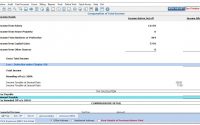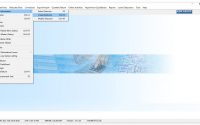Online Challan Addition Process in TDS Correction
The new rule as introduced by the Income Tax Department discontinues the use of “Challan Modify” or “Add New Challan Details” option in correction return filing. This option was previously used to add new challan or transfer voucher in correction statements. The primary reason for the discontinuation of the “Challan modify” or “add new challan” in correction is to ensure that the payment of challan is made properly in due time period. This includes the interest due to the delay in deduction or delay in challan payment or any late filing fee if applicable. Also, it is to be reported in the regular e-Return itself. The above-mentioned process is now done only through the Online Correction option on TRACES login.
To add challan online by TDS Software, please follow the steps provided below : –
Step 1 : User can modify or add new challan only after requesting to the TRACES site. For requesting to the TRACES site, do as followed:
Open the e-TDS software.Go to Online Activities → TRACES Activities option given in menu bar
Step 2: Click on the button “Request for Online Correction“
Step 3 : Now select form type (Salary /Non salary /TCS)
Step 4: Enter text as given in the below image and click on login
Step 5: Online correction Request Flow- Click On Submit Request. your request to TRACES site is now complete.
Step 6: Now, the submitted correction request will appear in the track correction request menu.
Step 7: Now click on “require update status” and then if “Initialise” option appears then you can either “modify” or “Add Challan“.
Step 8: Now click on Progress option.
Step 9: Now click on the option “Add challan to Statement“
Step 10: Click on the option “Submit Correction Statement“
Step 11: Now Click on option “Submit to Admin“
Step 12: – Now Click on option “Submit to Procession“
Now, a message will appear quoting “correction statement is successfully submitted“