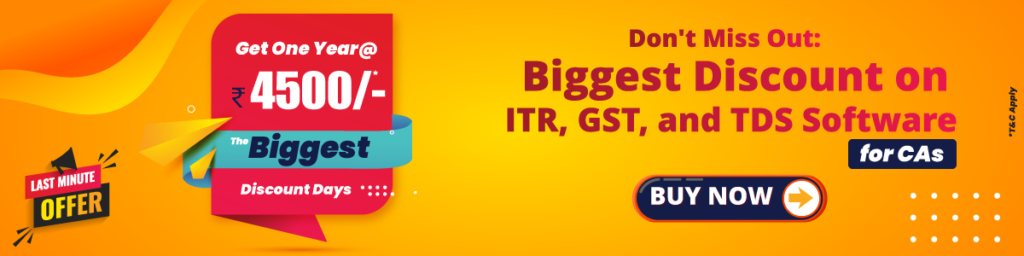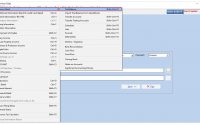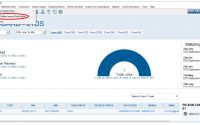24G e-filing Process
Table of contents
24G e-filing Process through TDS Software
The Pay and Accounts Office (PAO)/ District Treasury Office (DTO)/ Cheque Drawing and Disbursing Office (CDDO) (CDDO in case of Central Government only) are required to file Form 24G as per Income-tax Department Notification no. 41/2010 dated May 31, 2010. In case of an office of the Government, where tax has been paid to the credit of Central Government without the production of a challan associated with deposit of the tax in a bank, the PAO / CDDO / DTO or an equivalent office (herein after called as AO in this document) government is required to file Form 24G.
To Prepare 24G Return Filing please follow the steps provided below: –
Here is what need to be done in order to fill up the 24G form.
- Create Deductor, this will either be the state or the central government and the exact one will be indicated by entering the name of the state and then the ministry that is deducting the tax
- Create DDO (Drawing & Disbursing Officer) Master:
- Transaction 24 G – Statement details (month and year for which Form 24G is being filed)
Step 1: Open the e-TDS software Go to Master → Deductor Information → Create Deductor option given in menu bar
Step 2: Enter Deductor Information
- Deductor name
- Type of deductor / category
- Address detail / mobile number and email id
- Asterisk (*) to indicate mandatory fields
Step 3: Now Click on next button to enter detail of person responsible furnishing 24G statement.
- Mention name of person responsible furnishing 24G statement.
- Mention designation of person responsible, furnishing 24G statement.
- Mention address of Responsible person
- Mention E-mail id and phone number
Step 4: Now click on previous and save button to create save deductor information
Step 5: Add DDO Detail – Go to Master → DDO Master
- Mention Name of DDO
- Mention Address of DDO
- City/District of DDO.
- Mention ten-digit valid TAN of DDO.
- Mention DDO registration number provided by Central Record Keeping Agency if available.
DDO Code:
DDO Registration No:
Step 6: Now Go to Deductee entry → Transaction 24G option given in menu bar
Step 7: Click on add button to add transaction Detail Record
- Select DDO name showing after click on DDO name button
- Select Month and Year
- Form type (24Q,26Q,27Q,27EQ)
- Tax Amount Remitted to govt A/C
- Tax Deducted /Collected
Step 8: To generate 24G return Click on e-File Button
Step 9: Click on E-filing button and select Month and click on OK, a text file will be generate on default location “C:\KDK Data\Zen TDS\2019-2020\01\Q4\Form24G\Original“
Step 10:
- Now select input file name with path (text file path, which is generate in previous step)
- And Error /Upload & Statistics Report File Path (Select the path where, 24G fvu & Form 27 A is to be generated)
- And click on validate
Step 11:
If there are error(s) in file , the error/response file will display the error location and error code along with error description
On Successful Passing Validations, 24 G fvu will be generated.