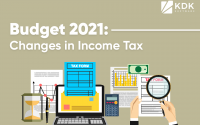Form 15 G/H filing Process
Table of contents
- 1. What is Form 15G and Form 15H?
- 2. Conditions you must fulfill to submit Form 15G
- 3. Conditions you must fulfill to submit Form 15H
- Process to file form 15 G/H through TDS software
1. What is Form 15G and Form 15H?
If your income is below taxable limit and you have a bank interest income then you can submit the form 15G or 15Hto ensure that bank does not deduct TDS on your interest income. Form 15H is for senior citizens having age 60 years or more; while Form 15G is for people rather than senior citizens.
Form 15G and Form 15H are valid for one financial year. So, assessee is required to submit these forms every year at the beginning of the financial year.
2. Conditions you must fulfill to submit Form 15G
- You should be less than 60 years old
- Tax calculated on your Total Income is nil
- The total interest income for the year is less than the basic exemption limit of that year, which is Rs.2.5 lakh for financial year 2019-20 (AY 2020-21)
- Only Resident Indians can apply
3. Conditions you must fulfill to submit Form 15H
- You are an individual and resident Indian
- You’re a senior citizen or will be 60 during the year for which you are submitting the form
- Tax calculated on your Total Income is nil
Process to file form 15 G/H through TDS software
Steps to followed:
Step 1: Go into TDS → Lower deduction → form 15 G/H
Step 2: Select 15G or 15H which is applicable.
Step 3: Click on Add button and select the deductee from drop down list and give all the deductee a Unique Identification Number (UIN)
Step 4: Fill all mandatory fields and save the entry.
Note: Blue star ( * ) fields are mandatory .Step 5: After saving all the entries you are required to click on e-filing 15G (point 7) OR e-filling 15H (point 8) accordingly.
Step 6: XML file will be generated and then you are required to upload it by clicking on Upload XML (1) button.
Note: Generated XML and ZIP file will get save on below path. C:\KDK Data\Zen TDSStep 7: Software will redirect it to Online Activities, from there you can upload the ZIP file generated from software.
Note : If required to generate the signature file the DSC management utility button is given in online Activity window .
Step 8: You are required to select Bulk upload option
- Browse the ZIP FILE saved on by default location ( C:\KDK Data\Zen TDS )
- Enter User ID and PAN of DSC
- Select USB Token and click on Generate Signature file
Note: Generated signature file will get saved on below path (C:\KDK Data\Zen TDS….)Note: The Same Procedure you are required to follow in case of 15 H filling.